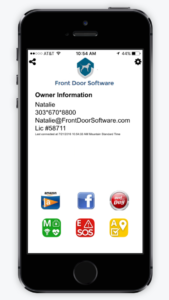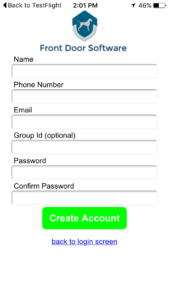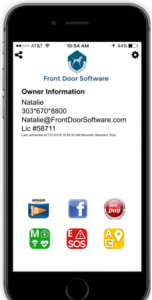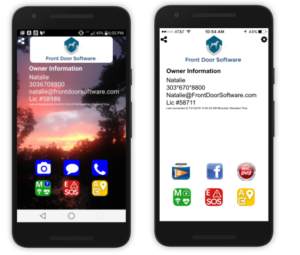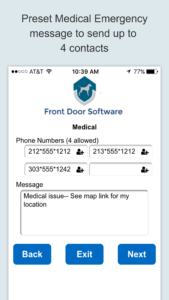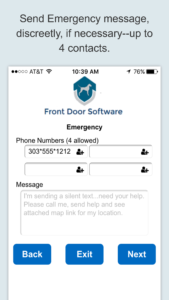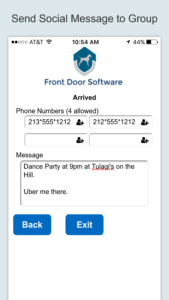How does my owner recover information work for Android?
If you have an Android phone, your Smartphone recovery information will be displayed at the wake screen before your lock screen making it easy for someone to return you Smartphone to you. Displaying your device owner recovery information when you wake up your phone increases your odds you will quickly recover your phone and your precious data including pictures, contacts, app data and more. With Android phones, your personalized medical and emergency notification buttons are ever-present at the wake button saving valuable seconds in the event needed. That can help save your life or the life of another.
How does my owner recover information work for my Apple iPhone?
Using the wallpaper creator inside the Front Door App. Save a picture of your owner recovery information and use as your wake screen wallpaper. Having owner information at the wake screen significantly increases your chances to retrieve a lost or even stolen phone. If you want to make changes to your recovery information and add or edit your contact information, simply select the gear icon on the top right.
How do I Create my Owner Recovery Information?
After downloading and installing the Front Door App, you create your account by touching the app icon on your Smartphone. Here you will add your owner recovery information to make return of your device easy. Add a secondary phone number is you wish, as well as your most frequently used email account to make for a faster return.
How does my owner recover information work for Android?
If you have an Android phone, your Smartphone recovery information will be displayed at the wake screen before your lock screen so you can quickly get it retrieve if lost or stolen. Displaying your device owner recovery information you wake up your phone increases your odds you will quickly recover your phone and your precious data including pictures, contacts, app data and more. With Android phones, your personalized medical and emergency notification buttons are ever-present at the wake button saving valuable seconds in the event needed. That can help save your life or the life of another.
How does my owner recover information work for my Apple iPhone?
Using the wallpaper creator inside the Front Door App. Save a picture of your owner recovery information and use as your wake screen wallpaper. Having owner information at the wake screen significantly increases your chances to retrieve a lost or even stolen phone. If you want to make changes to your recovery information and add or edit your contact information, simply select the gear icon on the top right.
How do I add Medical, Emergency and my Social Contacts?
If you see a question mark displayed on any of the M, E or A buttons, Front Door is asking if you would like to add at least one contact to your Medical, Emergency and/or Social-Connect A button. You can add anywhere from 1 to 4 contacts and customize your messages. Now you are done. Your M, E and A buttons can help you protect your phone, your life or the life of another in a medical or emergency situation. Be sure your geolocation services are turned "on" in Settings so a map pin is included with your messages.
How does my owner recover information work for Android?
If you have an Android phone, your Smartphone recovery information will be displayed at the wake screen before your lock screen so you can quickly get it retrieve if lost or stolen. Displaying your device owner recovery information you wake up your phone increases your odds you will quickly recover your phone and your precious data including pictures, contacts, app data and more. With Android phones, your personalized medical and emergency notification buttons are ever-present at the wake button saving valuable seconds in the event needed. That can help save your life or the life of another.
How do I add Medical, Emergency and my Social Contacts?
If you see a question mark displayed on any of the M, E or A buttons, Front Door is asking if you would like to add at least one contact to your Medical, Emergency and/or Social-Connect A button. You can add anywhere from 1 to 4 contacts and customize your messages. Now you are done. Your M, E and A buttons can help you protect your phone, your life or the life of another in a medical or emergency situation. Be sure your geolocation services are turned "on" in Settings so a map pin is included with your messages.
I have a question that's not answered here.
Contact us here.