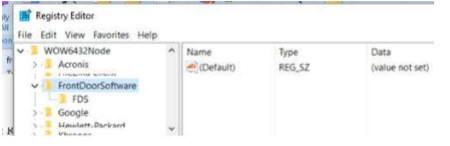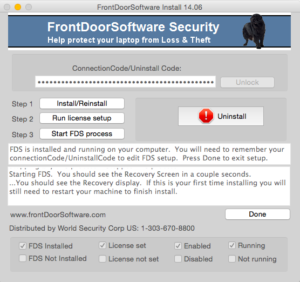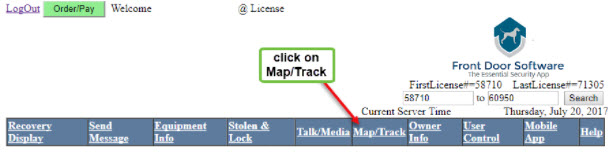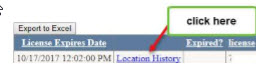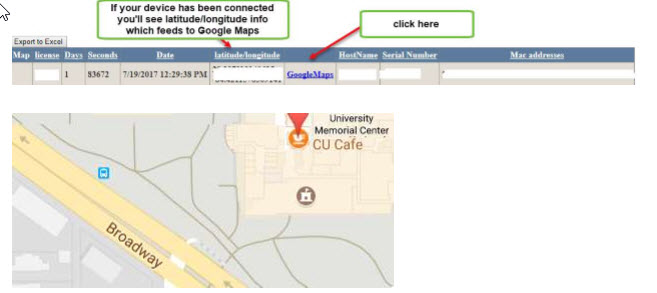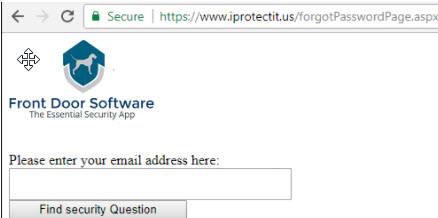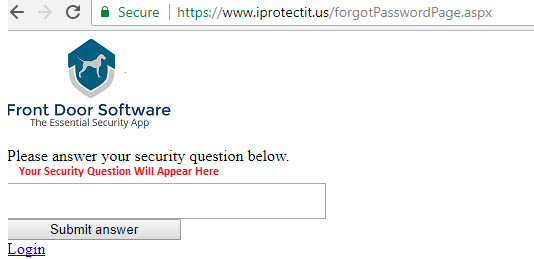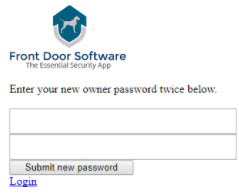Where Do I Find My Connection Code?
I Forgot My Password
How Do I Uninstall Front Door Software from My PC?
How Do I Uninstall Front Door Software from My Mac?
I just upgraded to Catalina/Big Sur/Sonoma – Now What?
How Do I Install Front Door Software on My PC?
How Do I Install Front Door Software on My Mac?
How Do I Track My Lost or Stolen Device?
Additional Less Common Questions
________________________________
How Do I Install Front Door Software on My PC?
A step-by-step installation process follows:
- Receive your Exclusive Download Link from your organization’s Administrator.
- Once you click on the link, follow the download prompts.
- A dialogue box will appear, click “Continue on Website.”
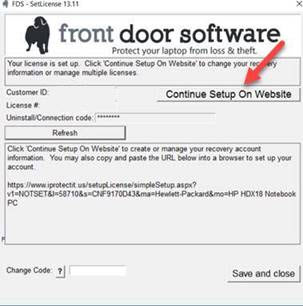
- Either Create an Account as a New User or Log-in to your account.
- Select (Click on) an available License: (numbers are blocked in this example). Enterprise and Campus Program Department Administrators will see multiple licenses, single users only one.
- Go back to the Dialogue Box, Click “Refresh.” Your License will appear.
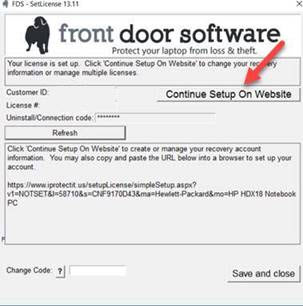
- Click on “Finish” in the secondary dialogue box (the dog icon in your tray).
- Then press: Ctrl-alt-del to get to the lock screen.
- Sign out.
- Sign back in. License should be all set.
- To confirm, login to your account and check that you’re connected.
- If not, then Reboot your computer.
- Upon start-up your Front Door License will appear on the Lockscreen.
- Front Door appears as a User on your computer.
How Do I Install Front Door Software on My Mac?
A step-by-step installation process follows:
- Receive your Exclusive Download Link from you Administrator or purchase your license here: Front Door Plans
- Once you click on the link, follow the download prompts.
- If “security unidentified developer” pops-up click, go to system preferences or security and privacy and click on “Allow Download.” Because Front Door sits on the front of the lock screen this temporary step/allowance step may be necessary. Then, if necessary go back in after install to reset default.
- Read the Terms and Conditions, then to Install, select “I Agree.
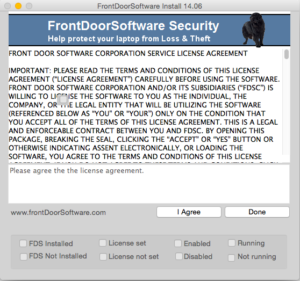
- Either Create an Account as a New User or Log-in to your account.
- In order, Select:
- Select: Done (note: First time you the Recovery Screen it will not have your specific recovery information).
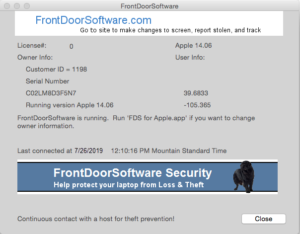
- Reboot.
My customer number and license number are zero and/or a SetLicense dialog box keeps popping up.
Revisit the Installation Process and be sure to complete all of the necessary steps described above.
I’m selling my PC (Windows) computer and want to uninstall Front Door Software, how do I uninstall?
Please know we make it difficult for a thief to simply remove Front Door Software, that’s why we have a two-step process. You’ll need your Connection Code from your account to successfully uninstall Front Door Software.
STEP ONE:
- Navigate to Control Panel.
- All Control Panel Items.
- Programs and Features.
- Find and Click on “Front Door Software.”
- Uninstall. A Dialogue Box will appear asking you to enter your Connection Code.
- Find your Connection Code: Login to your Front Door Software Account here: Login
- Click on the Stolen & Lock Tab.
- Your Unique Connection Code is found in the lower right-hand corner tab: “Connection Code.”
- If you have more than one device under license, then find the License which corresponds to the computer you wish to address.
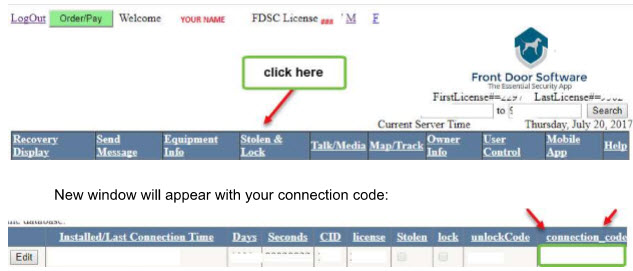
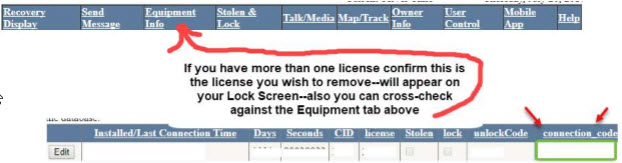
- Check Equipment Info Tab to be sure the License number corresponds to the correct connection code for the computer to which you are uninstalling the software.
- Enter your Connection Code in the Dialogue Box.
Now, to completely remove Front Door Software from your PC:
- In windows Search Box type in “regedit” (run command)
- Allow the app to make changes to your machine.
- Copy and paste this line into your search bar: KEY_LOCAL_MACHINESOFTWAREWOW6432NodeFrontDoorSoftware
- Delete anything in the registries.